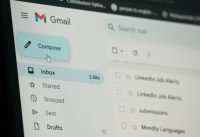Step By Step – A Solution To Install Google Apps in Huawei Mate 30 Series
Huawei Mate 30 Pro is an amazing development from Huawei in the field of smartphone technology where it is providing a lot of fun to its users with resourceful exposure to their daily purposes of life events. But here we discuss one of the most important difficulties which Huawei users are specifically facing these days as well as to provide the best possible way to the readers too.
Huawei Mate 30 Pro is a new experience for the Huawei users because it does not come out with the installed versions of Google apps like that we see in most of the smartphones. But it does not mean that Google Apps can’t be installed in Huawei Mate 30 Pro. Probably, you will find most of the certified apps from Google Play Services but it is not sure that would get all of them from Google Services. This lacking of Google Play Services is specifically for the users out of China.
In spite of the continual process of Huawei to cross its fingers as well as findings of some other ways, shapes of or any form of the workaround for the currently running ban which was placed by the US Government. Most important thing is that the company is still going ahead at its best and just unveiled two truly amazing smartphones to the world of smartphone lovers in September which are:
- Huawei Mate 30
- Huawei Mate 30 Pro
As it was cleared at the launching of these phones, company wished that the unpleasant experience would have been done with but it was not to be meant to this case. Both of these smartphones were done with highly classified processes of superb hardware as well as the latest built up done by Huawei’s own EMUI 10 (atop Android 10) but it was also left by a mark which was not mentioned in the whole process that was Google Play Services. This is important to discuss because this is the main resourceful event for any of the user out of China. All is not in lost at all but this may act like a huge block in its way to the success in the market.
There is a simplest way to adore it with to the Google Play Services by running EMUI 9.1.1 or newer. There are some steps which really need to be followed here:
Step 1:
Go to www.lzplay.net just by the process of browsing on your smartphone by keeping in head that the download permissions are enabled.
Step 2:
In this step, you will go to tap on “Download Google Service Assistant” which will ensure your case to install Google Framework Services on your Huawei Mate 30 or Huawei Mate 30 Pro. From here you find an APK File.
Step 3:
In this step, you will see that an APK file would be downloaded in your process to resolve the issue. Here you are head to another case to resolve your issue where you need to go the files app folder, where following process will help you to meet the required portion of resolve:
Internal Storage where in next to the Download as well as the Browser and at the end of this step you will tap on to the file namely app-release.apk.
Step 4:
Here you have to follow the same step to allow if you are still missing the volume to allow the necessary requirement of giving permission to install apps on your smartphone.
Step 5:
Here you only need to click install on your screen and give permissions as well as click on the open too. It is up to you that to which feature you want to give access.
Step 6:
Here you just and only need to tap on the ‘start’ button as well as tap activate on the next screen followed by ’start download’ for the installation of Google Services Framework as well as Google Play Store app. Installation and downloading will start just after pressing the button
Step 7:
When it is done with the download, then go to the bottom for the registration of your device with Google. Then you will also be asked to sign in to Google play store with your Google account credentials. Here you have to enter your Google/ Gmail Id, create one if you don’t have by clicking the sign up button.
Step 8:
Here is the maximum facilitated case where you just need to go for Google Play Store app which you have installed during the previous steps. Here log in yourself with Google account credentials.
Step 9:
Here you just only need to restart your phone.
Step 10:
You just need to go back to the Google store app and set the downloading of all of the apps you want as well as the services WhatsApp, Twitter, TikTok etc.
Google or Huawei has not warned from using this process but still you can only try on the basis of your personal risks.
Read Next: New Studies Reveal How Smart TVs Spy on You