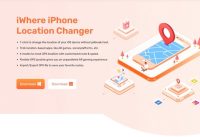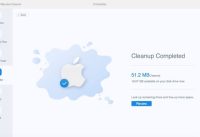How to Properly Install Nvidia Drivers: How to Get Your Nvidia GeForce GPU Up and Running
Nvidia is an American Technology Company. It designs graphics processing units for professional markets, gaming and for mobile computing and automotive market.
How to install Nvidia drivers:
The Nvidia Drivers are considered one of the best drivers in the world. Installing theses drivers is quite simple. Though the competitor of Nvidia have complicated procedure for installing the drivers, it is very easy in Nvidia. The whole process is explained below:
Preparation:
Graphics Card embedment check:
Before the actual installation of the Nvidia driver, it is important to check if you have embedded the driver correctly. Check if the Nvidia card has been mounted properly in the case of the system.
Secondly, check with great expertise if you have plugged in the GPU correctly in the PCI-E socket. If the card has not been plugged in appropriately, the proceeding steps would not help in installing the driver.
All cable connections should be checked rightly. Look appositely for all the cable links to the Nvidia GPU card and if you find any misconnection, erect it to move on to the next step of installing Nvidia.
Connection of Graphics Card to the Monitor:
In the excitement of installing the video card on the system, we often forget to connect the monitor with the graphics card. It might sound like a blunder, but it actually happens. When you don’t connect the monitor with the graphics card, your CPU starts showing the output video through the motherboard’s HDMI port. Resultantly, the motherboard does not show the video through the graphics card. Thus, if you forget to connect your monitor with the GPU, you would not be able to use any features of the GPU.
Removal of previously installed Card Drivers:
Previously, this step used to possess a great significance. If there happened to be two graphic cards on the system, they would conflict in their functionality, resultantly giving no desired output. Now as the technology has evolved, this problem has been addressed and now this step has lost its importance. Still, it is a good habit to remove any pre installed graphic card before installing the new one from the system so that there is no chance of any confliction of the functionalities of the GPUs.
Read More: Rumors & Speculations About Upcoming iOS 14 Release
Installation Process:
After processing through the above steps now you are ready to install your Nvidia driver. If you have skipped the previously told steps, you might face difficulty or an unexpected error in installation. We recommend you to read the previously discussed step first and then come to the installation of the driver step.
The installation step has been discussed in detail as follows:
This step of the installation of the card is very easy and simple however needs a little focus. First of all, go to the Nvidia driver download webpage. On the page, you are provided with a set of questions to which you can answer through the drop-down menus. Each option has been discussed here:
-
Product Type:
The functionality of the card tells its type. In our case the card is a video card for general purpose and gaming. Therefore, we would select the “GeForce” as the type of product.
-
Product Series:
Different series of the Nvidia cards have different release dates and therefore have different features. The Product Series name can be sorted through the packaging of the card. If the card has been bought recently, it could be “GeForce 10 Serie”, “GeForce RTX 20 Series” or “GeForce 16 Series”. For a laptop selecting a (Notebook) option is compulsory.
-
Product:
The Product is the area where you have to provide ath actual model of the GPU.
-
Operating System:
There is a plenty of OS available in the market. All these OS have some differences in them. An app that runs on one operating system might not work on the other or may work on its latest version but not outdated version, same is the case for drivers which is also an application. Different GPU are compatible with different OSs. Therefore, wisely select the operating system that you use.
-
Windows Driver Type:
The Driver Type should be selected as “Standard”. If there is requirement for “DCH” type, that would be automatically upgraded however the opposite will not happen.
-
Download Type:
The video card of Nvidia is used for gaming generally, therefore, the “Game Ready Driver” should be opted.
After entering all requirements, click on the “Search” button which will land you on the suitable page. Download the software from here, clicking on the “Download” button and then install it. This will download and install the Nvidia card driver and GeForce Experience program on its own.
Alternative Route:
If you want to avoid the drop-down menus, there is an alternative path available. Another approach to installing the Nvidia GPU can be the selection of download option from “Nvidia GeForce Experience” and installing the driver from there too without countering the dropdown menus.
Read Next: All The New Emoji In iOS 13.2