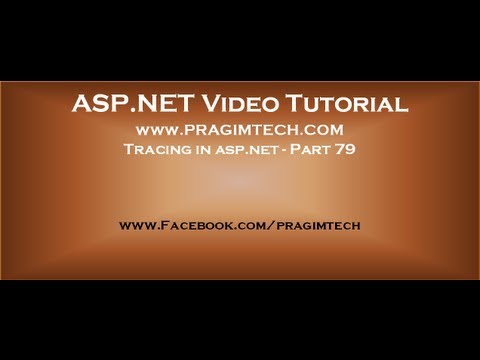Text version of the video
Slides
All ASP .NET Text Articles
All ASP .NET Slides
All Dot Net and SQL Server Tutorials in English
All Dot Net and SQL Server Tutorials in Arabic
Tracing enables us to view diagnostic information about a request and is very useful when debugging application problems.
In a later video session, we will discuss about, how tracing can be used to solve a performance related problem.
Tracing can be turned on or off
1. At the application level or
2. At the page level
To enable tracing at the application level set “trace” element’s “enabled” attribute to “true” in web.config. This enables tracing for all pages in the application.
To disable tracing for specific pages, set Trace=”false” in the webform’s “Page” directive
If tracing is enabled at the application level, the trace messages are written to a file called trace.axd. Trace.xd file can only be accessed locally. To make the trace file available to remote users set localOnly=”false. Tracing displays sensitive information, that could be useful to a hacker to hack into the server. So set this attribute to “false” only when it is required.
To append trace messages at the end of the page set pageOutput=”true”.
Use RequestLimit attribute to control the number of trace requests that are stored on the server. The default is 10. After this limit is reached, the sever will stop writing to the trace file.
If you want to log trace messages, even after the requestLimit has reached set mostRecent attribute to true. When this attribute is set to true, the old entries in the trace log are discarded and the new entries get added.