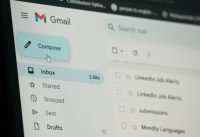Ten Windows 10 Keyboard Shortcuts That Once You Know, You won’t be Able to Live Without
It’s 2020, and by now, just about everyone knows how to use Microsoft Windows. But can they use it well? Sure, it’s easy enough to move the mouse and click things, and a lot can be done doing just that. Also, it’s simple to read the instructions on the screen and learn new tasks, but there are some amazing tips and tricks that unless you have been using a PC for a long time, you may not be aware of it.
We Now Have a YouTube Channel, And we Encourage You to Check it And Subscribe For Exclusive Content That’s Coming Soon
Keyboard Shortcuts Are Your Friend
I know, I know, why learn keyboard shortcuts when you can use a mouse? I mean, it’s right there and it takes almost no time to move the mouse and click something, right? Wrong. It’s actually much, much faster to use the keyboard. It’s worth it, even if you only count the time savings for that particular task, but there is more to it than that.
It’s not just about speed. Using keyboard shortcuts really does cut down on confusion. They are super simple commands that you will learn the same way a kid learns how to use a video game controller. Kids don’t think ‘press B’, they think ‘jump’. It will be the same thing for you. You won’t be thinking about your movements, you will think about your actions. With a mouse, that’s is impossible.
Sure, you aren’t thinking about which mouse button to click, but you will be thinking about where on the page you have to move the mouse, and how to do what you are trying to do. You will have to select it from some drop-down list or menu, and those processes slow you down and add to your workload. So, here is a list of some must-have keyboard shortcuts.
Copy
CTRL + C
Paste
CTRL + V
Select All
CTRL + A
Switch Applications
ALT + TAB
Switch Tabs
CTRL + TAB
Close Application
ALT + F4
Close Tab
CTRL + F4
Run a Program
Windows Key + R
Lock Screen
Windows Key + L
Open Task Manager
CTRL + SHIFT + ESC
We Now Have a Podcast, And we Encourage You to Check it Out by Clicking The Play Button Above
Notes Regarding Keyboard Shortcuts
Don’t try to press them all at once. In general, all of the keys are to be held except the last one in a given sequence. So, in the example of ‘Copy’, you would hold ‘CTRL’ and then tap ‘C’. In the case of ‘Open Task Manager’, you would hold ‘CTRL’ and ‘SHIFT’ and then tap ‘ESC’.
Also, some of these shortcuts have additional functionality. When using ‘Switch Application’ you can hold ‘ALT’ and then continuously tap ‘TAB’ while still holding ‘ALT’. This will cycle through all of your currently open applications, and it will switch to the one that is selected when you release the ‘ALT’ key. Another thing to note about this one is that you can hold SHIFT to cycle backwards through your open applications. This also applies to ‘Switch Tab’. To do that, all you have to do is hold ‘CTRL’ and ‘SHIFT’ and then tap ‘TAB’.
If you master these movements, using a PC will be much faster and much less frustrating. Another perk is the fact that when someone is seen using keyboard shortcuts, other people are generally completely astounded if you are into that sort of thing.