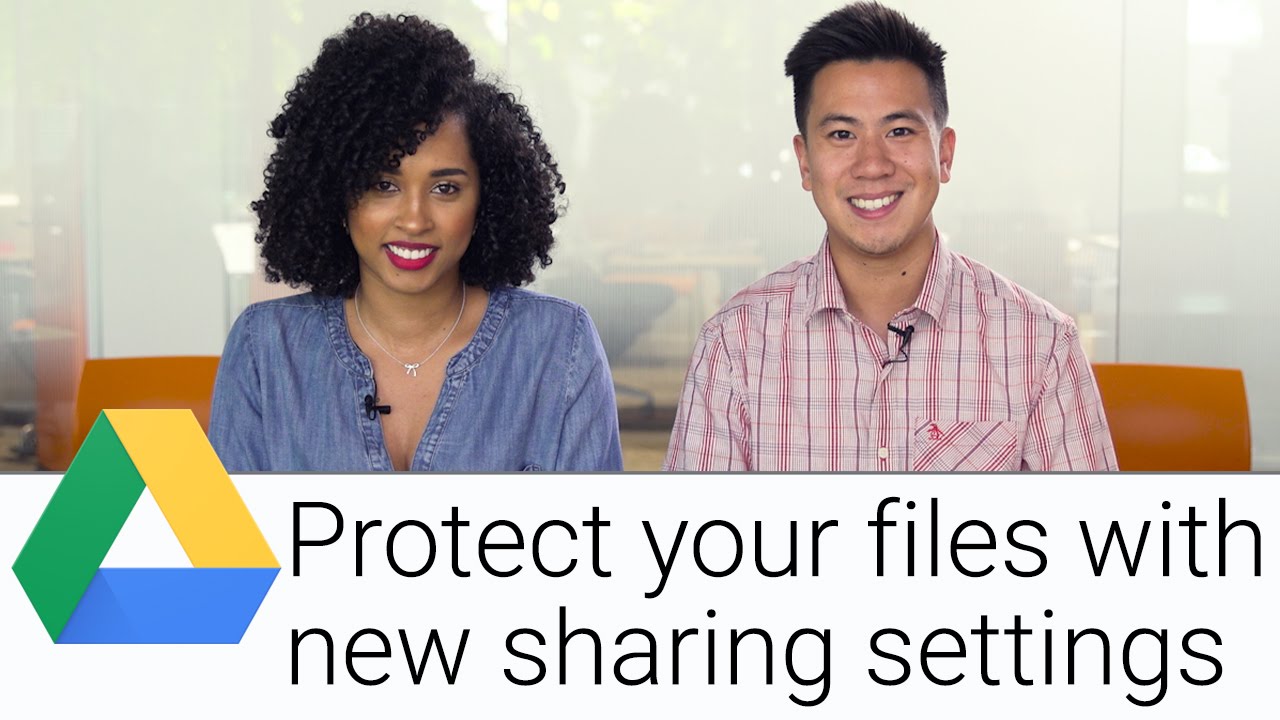As we all know, collaboration is one of the great assets of Google Apps. If you’re part of a team and deal with several stakeholders, you’ll probably need to share with them Docs, Sheets, Slides or Drive folders. In this episode, Jimmy and Drea give us tips on how to better manage files in Drive. They especially cover some of new updates that have made collaboration much simpler and seamless!
It is now easier to sync Drive folders. While syncing top-level folders was already possible, did you know that you can now choose which subfolders from My Drive you want to sync to your desktop and which ones you don’t? As Drea points out, you’ll need to go to My Drive, then Preferences and Sync Options. If you deselect a subfolder, it will stay in your Google Drive’s storage, but it won’t take up any space on your hard drive. You’ll also be able to see the size of each folder and how much space you have on your computer’s hard drive, so you know how much space you could be freeing up.
Jimmy also walks us through some great enhancements made to files control. It is now possible to limit files access on a temporary basis. That feature will particularly interest you if you deal with contractors or external partners on limited period of time. To keep her information safe in these situations, Drea show us how she sets up an “expiration date” for her Drive folders , Docs, Sheets, or Slides. You will notice that the expiring access feature is only available for “comment” or “view-only” access. Also, don’t forget that you can also find in the Advanced settings of the Share panel the option to disable downloading, printing, and copying for commenters and viewers.
Finally, if you are an IT admin and would want to have greater control over the sharing options of your employees, you’ll find in the Admin Console the possibility to enhance files protection. Jimmy walks us through the three sharing settings that will restrict Drive files access to external domains or on the public web. To find these options, go Admin console, Apps, Google Apps, Settings for Drive and Sharing Settings.
With this set of recent releases on syncing and sharing, it’s now easier to collaborate on Docs, Sheets or Slide and to maintain at the same time the confidentiality of your content. Do you have tips and tricks to share on shared Drive management? Please pleave your comments in the comment section below!
Don’t forget that you can take full advantage of the existing The Apps Show video library by using the following resources:
– Check out our searchable library:
– Ask access to our Google Drive: You’ll have access to all scripts and videos in mp4 format, so you can create your own training resources!