How to use the Deep Fusion iPhone 11 and iPhone 11 Pro Camera Feature
Apple has launched a new iPhone 11 and 11 Pro, and after the launch, it has provided you with a new upgrade to iOS 13.2. The update will give many new camera features like Deep fusion, night mode, live photo, Quick take, Burst Mode, Portrait Mode, Wider selfies, and picture out of frame.
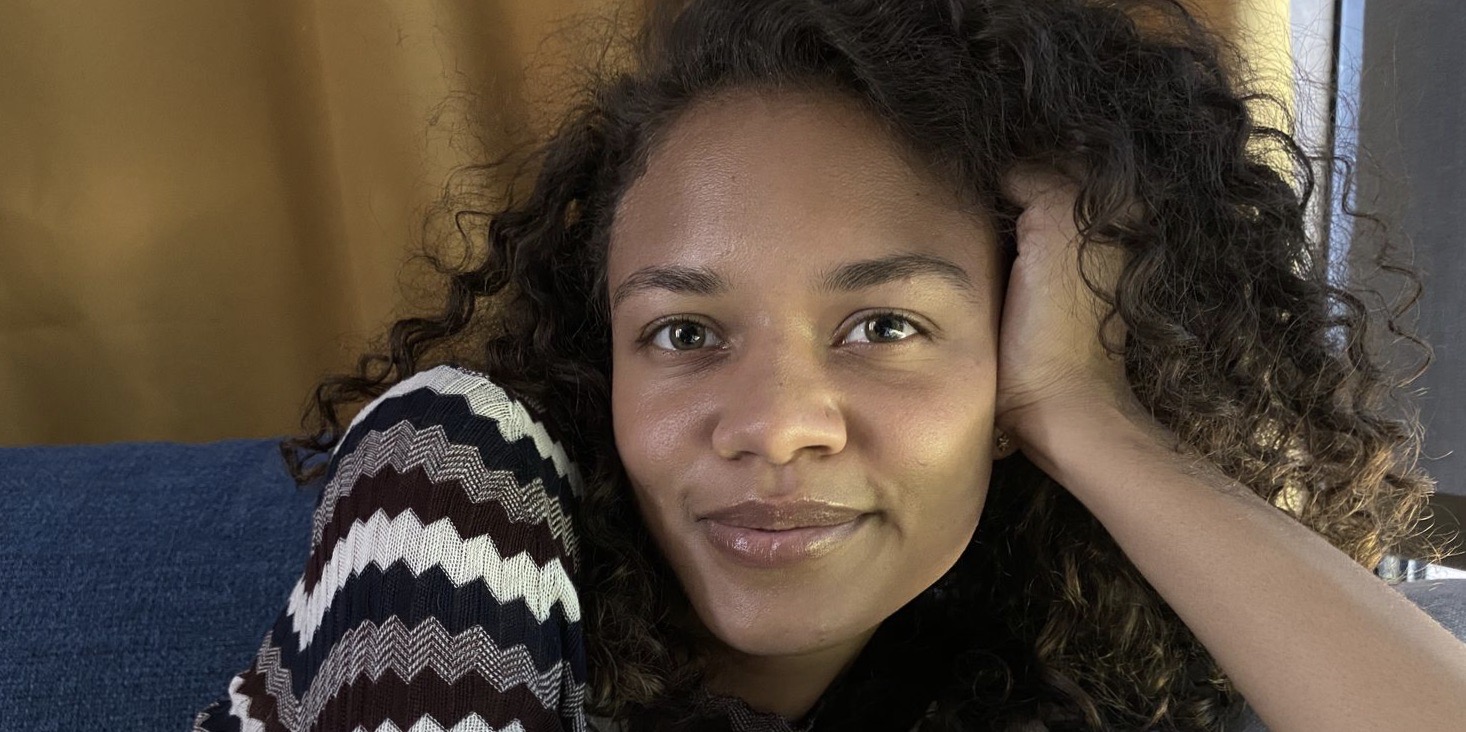
Image Credit: 9to5 Mac
How to use Deep fusion?
To use the deep fusion feature, you don’t have to turn it on as it will be running in the background. There are many tips and tricks through which you can use the feature in a better way. To use the feature, you should first update your device to iOS 13.2, and after updating, you need to go to the setting and turn off the Photo capture outside the frame. To get a better picture, make sure that you are using the telephoto lens. Deep fusion will not work with burst photos.
In a specific condition, Deep fusion work in the background you don’t need to turn as it is a new and advanced image processing system that works automatically. To capture an image with detail and better texture, it uses the A13 Bionic Neural Engine. In the lower light, it also reduces noise. Deep fusion does not use any facial signal as other camera modes use to capture a picture.
You can use deep fusion with the full and standard lens in medium and low light. In the bright sun, telephoto always uses Deep fusion. Smart HDR is used to capture a picture in very bright light. Deep fusion is not active for the ultra-wide lens as in this lens, Smart HDR is used, and for the wide lens, deep fusion is vibrant and runs in the background. Deep fusion works automatically, but when the photo is outside the fame, it automatically stops working.



