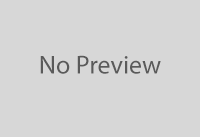How to Deal With Common Mac Performance Issues

A time will come when your Macbook starts underperforming. And knowing how to deal with certain issues will save you some time and money. Sure, there may be instances when taking the laptop to a computer service store may be the only option, but there are plenty of issues you can manage yourself.
If you have not had your Macbook for long and still consider yourself a new user, it is likely that you have yet to encounter some issues. The list below should give you plenty of useful information, so be sure to read it and memorize ways to fix Macbook performance problems.
Issue #1 – Lack of Disk Space
You need more than just a few gigabytes of free drive space. If your Macbook has a solid-state drive, you should enjoy better performance than those who have a hard drive. However, SSDs have less storage, so you may run out of disk space sooner than you think.
As a rule of thumb, there should be at least 10 to 15 percent of free storage on a computer’s drive. Less than that, and you will encounter performance problems.
Thankfully, there are multiple ways to free up disk space. For starters, get in the habit of deleting old applications, downloads, and temporary system junk. Transferring data to external storage devices and clouds is also a good choice. Lastly, do not hoard the computer with large media files when so many streaming services are available.
Issue #2 – Poor Battery Lifespan
A poor battery lifespan will require you to have the charger plugged in most of the time. It is not healthy for the Macbook in general, so you need to find ways to free up the system resources and prolong the battery lifespan.
Start by looking for visual effects. Gimmicks like a backlit keyboard and visuals for some applications serve no real purpose. If anything, visual effects consume battery life.
Background applications could be another source that causes the problem. Check the Activity Monitor and quite unnecessary background applications.
Issue #3 – Spinning Beach Ball
The spinning beach ball can snowball out of control if you are not careful. It may appear for an instant and disappear right away, but if the ball becomes too persistent, you should know that there is a bigger problem.
The background processes need to finish before you launch another app. If it takes too long for an app to quit, you may need to force it. Restarting the computer is also an option, but doing so every time an app crash does not sound too good.
Try decluttering the Macbook’s desktop if there are too many icons on it. Freeing up drive space and scanning for potential malware would help as well.
Issue #4 – Memory Leaks
You need to restart the computer to prevent memory leaks. Some apps will start to relocate memory incorrectly after running for a long time. And this memory distribution causes the system to slow down. Pressing the restart button is the simplest solution to the problem.
Issue #5 – Loud Fan Noise and Overheating
Loud fan noises and overheating are usually the result of dust accumulation inside the Macbook. If you do not wish to take the computer apart yourself because of the potential risks of damaging the internal hardware, then take the Macbook to a service store and let the professionals handle the work.
Besides removing the dirt inside the laptop, you should also improve the air circulation in your room. If that is not an option, you may need to purchase a cooling pad.
Issue #6 – Flickering Screen
A flickering screen is quite annoying. It makes it difficult to use the computer. A restart should eliminate the problem, but if the flickering becomes frequent, you will need to restart the Macbook more times than you want.
Try switching back to an older macOS version. It is likely that the Macbook’s screen flickers because of the incompatibility between the operating system and the graphics processing unit.
Issue #7 – Poor Internet Connection
If you have issues with the internet connection, call your ISP first. When they confirm that things are okay on their end, you can start looking for potential causes.
Wireless internet connection is tricky because there may be third-party peripherals interfering with it. If possible, try using the Macbook away from appliances like a microwave oven or a wireless printer.
Disconnecting from the current network and rejoining it could be another solution. Finally, make sure that the Macbook is not missing any updates.
Issue #8 – FPS Drops in Video Games
Frame drops in video games can make the entire gaming experience unenjoyable. If you are an avid gamer, you want to enjoy video games to the fullest, right?
Besides changing game settings and trying both windowed and full-screen modes, you should make sure that the Macbook is malware-free.