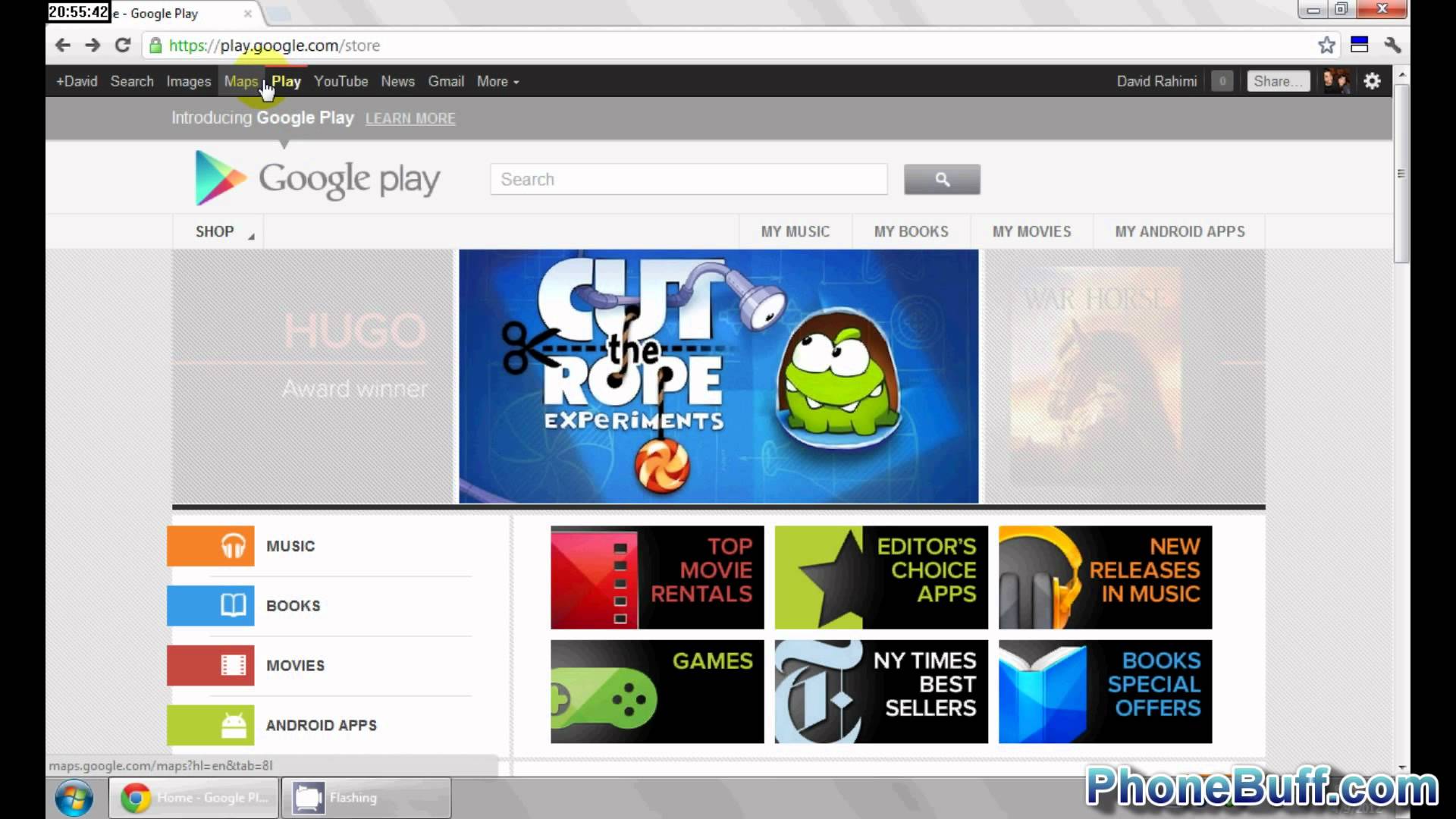For the written article, visit
In this video, I show you how to purchase and download an app on Google Play when you are getting error code 403. Typically, this code comes up when you download an APK from another source and then your Google account recognizes the app as already purchased (even though it is not). This prevents you from buying the app and supporting the developer and getting future updates.
To bypass the “app could not be downloaded due to an error (403)” error, you must use a computer’s web browser (preferably Chrome), and right click on the app’s “installed” or “purchased” button and hit inspect element. Then change the “ispurchased=true” to “ispurchased=false.” Hit enter and proceed buying the application as you normally would.
:
:
Website: